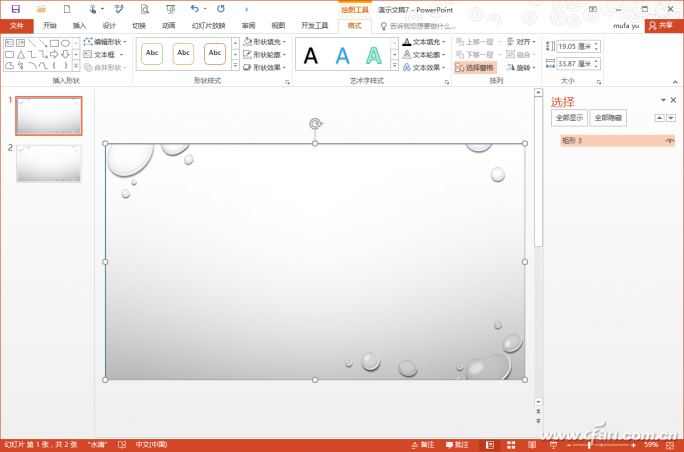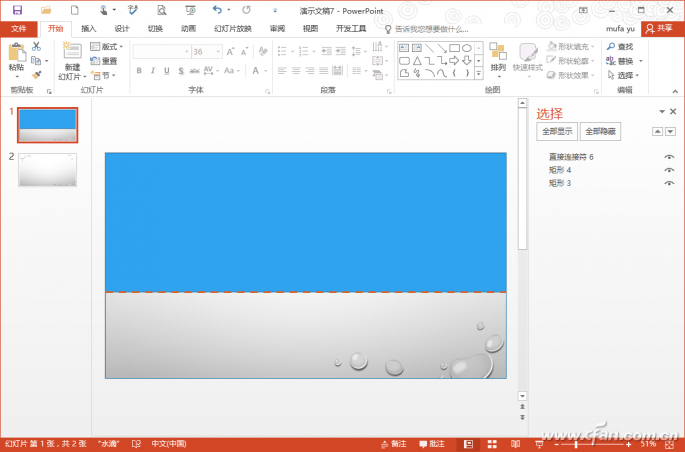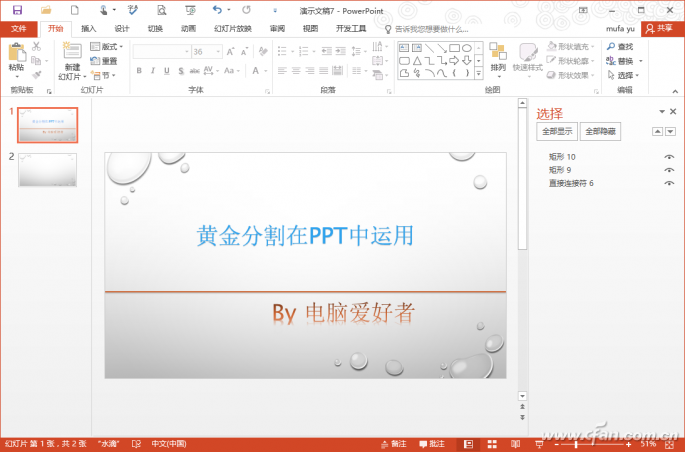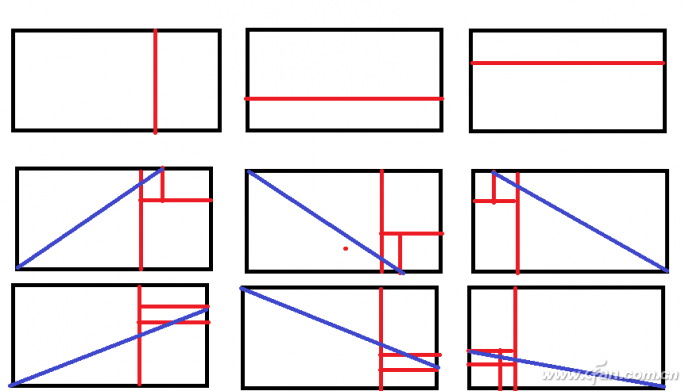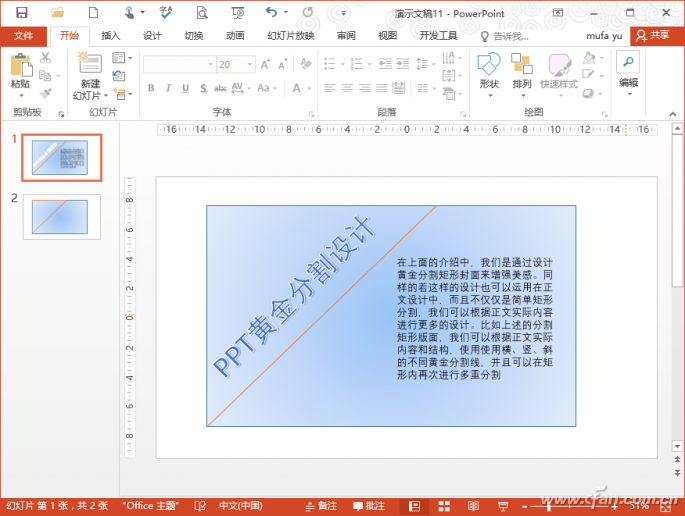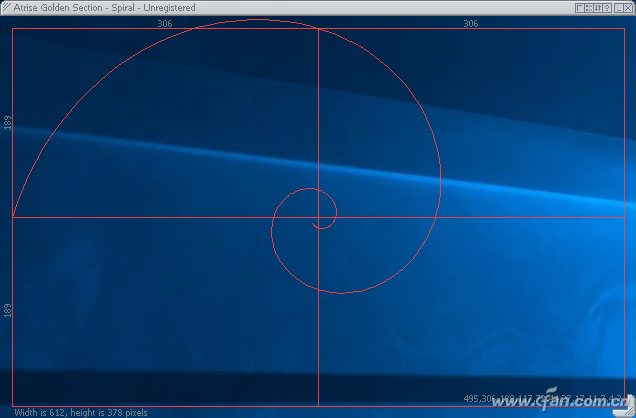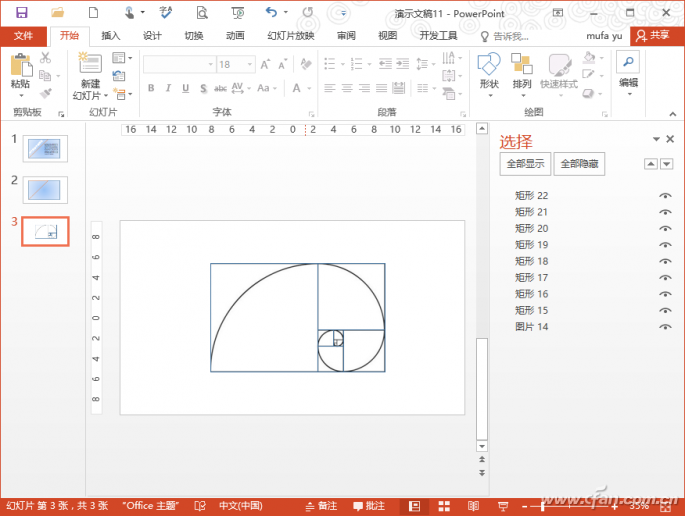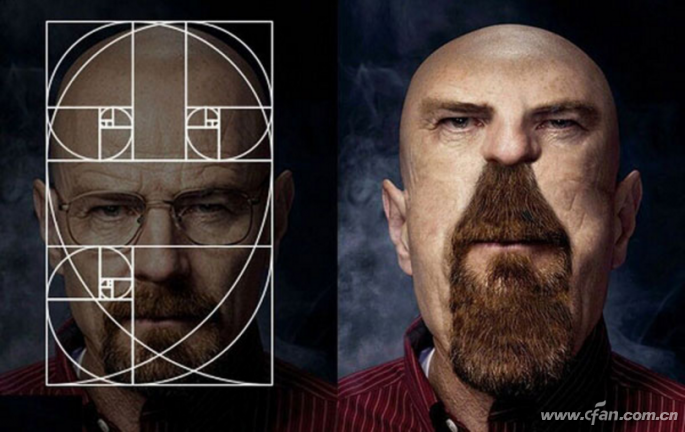Golden ratio in mathematics is a concept where a line segment is divided into two parts, such that the ratio of the whole to the longer part is equal to the ratio of the longer part to the shorter one. This ratio is approximately 0.618. While it's a mathematical principle, the golden section can also be applied creatively in PowerPoint design to enhance visual appeal and make your presentations more elegant. Simple Application: Creating a Golden Ratio PPT Cover The cover of a presentation is its first impression. To elevate the design, you can use the golden ratio. For example, many PPT covers use split rectangles. Instead of just dividing them evenly, you can apply golden lines as dividers for a balanced layout. Start by selecting a template and creating a new slide. Go to "Format → Select Pane" and delete the default "Heading 1" and "Subtitle 2" placeholders. Now, click "Insert → Rectangle" to add a rectangle that fills the entire background. Use "Format → Shape Fill → None" to make it transparent. Note the dimensions from the toolbar (Figure 1). Figure 1: Checking the size of the rectangle To create a golden section layout, set the height of a second rectangle to about 0.618 times the original. For instance, if the height is 19.05 cm, the golden section would be around 11.77 cm. Insert this second rectangle and align it with the first one. Then, draw a line at the bottom to mark the golden point (Figure 2). Figure 2: Inserting the golden line Once the layout is ready, remove the rectangles from the right pane and add your title text. This creates a visually pleasing golden ratio cover (Figure 3). Figure 3: Golden rectangle split cover Advanced Use: Applying the Golden Ratio to Text Beyond just rectangular layouts, the golden ratio can be used in text design. You can incorporate horizontal, vertical, or diagonal lines based on the content and structure. For example, using a hypotenuse, insert a rectangle, then place a golden line at 0.618 of the width. Align the line with the top edge, and connect the lower-left corner to the division point. Rotate the text to match the angle of the hypotenuse and place it on the right side (Figure 4). Figure 4: Different combinations of rectangular splits Additionally, the golden spiral, derived from the Fibonacci sequence, can guide your layout. Tools like Atrise Golden Section can generate these patterns automatically. After downloading and launching the software, you can rotate and adjust the spiral, take a screenshot, and paste it into your PPT (Figure 5). Figure 5: Golden spiral layout By aligning the spiral with the edges of a rectangle, you can create multiple golden sections within a single slide (Figure 6). This technique helps achieve a harmonious and professional look. Figure 6: Generated golden spiral You can also use this method to place images. Insert a rectangle, select a picture, and fill it accordingly. Repeat for other rectangles to complete a golden curve layout (Figure 7). Figure 7: Golden spiral typography layout While precise calculations are helpful, real-world applications often require flexibility. For instance, forcing a golden ratio on an image without considering context may lead to unnatural results (Figure 8). Figure 8: Forced golden section modification result In conclusion, applying the golden ratio in PPT design requires both knowledge and creativity. It’s not just about following strict rules but adapting them to suit your content and goals. With practice, you’ll be able to create visually stunning slides that capture attention and convey your message effectively. Lifting Columns,Lifting Column,Linear Servo Actuators,Linear Servo Kunshan Zeitech Mechanical & Electrical Technology Co., Ltd , https://www.zeithe.com